Before You Start
- Ensure your server meets our requirements.
- Have your Pocket Script purchase code ready.
- Create a database and note down its name, username, and password.
Creating Database
Follow these steps to set up a MySQL database and user in your hosting cPanel:1
Log in to cPanel
- Go to
yourdomain.com/cpanel - Enter your username and password
2
Create a Database
- In the cPanel dashboard, scroll to the Databases section
- Click on MySQL Databases
- Under Create New Database section
- Enter a name for your database
- Note the database name
- Click Create Database
- You’ll see a success message. Click Go Back.
3
Create a Database User
- Scroll down to the MySQL Users section
- Under Add New User, enter a username and password
- Enter a username for the database
- Use a strong password (you can use the Password Generator)
- Note the database username and password
- Click Create User
4
Add User to Database
- Scroll to the Add User to Database section
- Select the user and database from the dropdowns
- Click Add
- On the next screen, select/click ALL PRIVILEGES
- Click Make Changes
Installation Process
Follow these steps to install Pocket Script in your hosting cPanel:1
Log in to cPanel
- Go to
yourdomain.com/cpanel - Enter your username and password Alternatively, you can use an FTP client as well.
2
Upload the Files
Locate the
New Upload folder in your Pocket Script package.- Upload the Contents of
New uploadfolder to your serverIf you can’t find theNew Uploadfolder, refer to our File Structure guide.
3
Begin the Installation
Open your web browser and navigate to your domain.
- You’ll be automatically redirected to the installation page at
/install.
4
Complete the Setup
Follow the on-screen instructions in the installation wizard.You’ll need to provide:
- Database credentials
- Your Pocket Script purchase code
- Application Basic details
- Admin Login Details
Installation Video
A video tutorial on how to install the Pocket ScriptImportant Notes
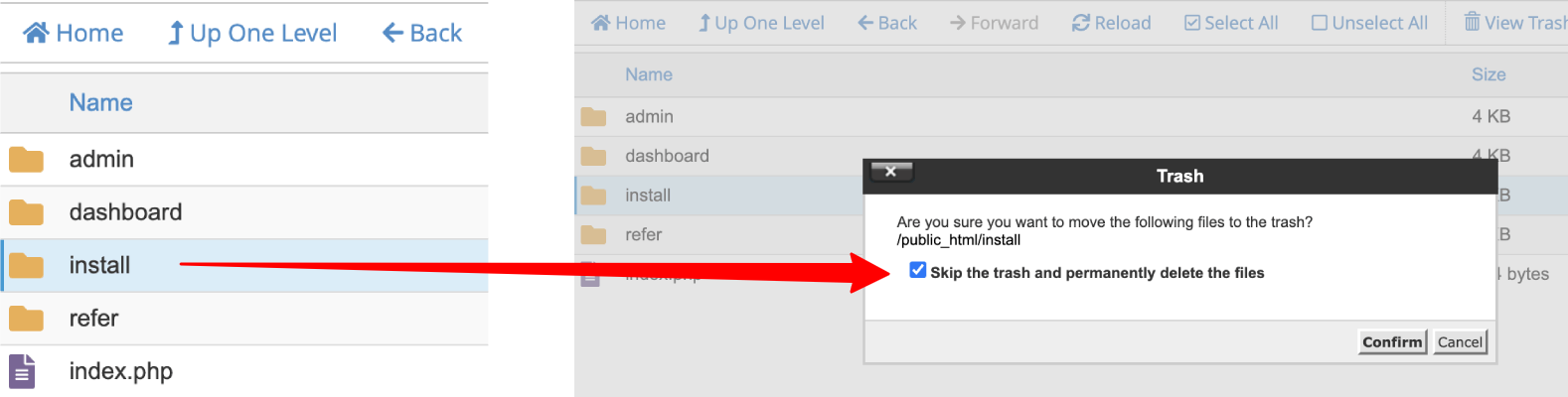
Troubleshooting
If you encounter any issues during the installation process:- Double-check that you’ve followed each step correctly.
- Ensure all file permissions are set correctly.
- Verify that your server meets all the requirements.
- For more detailed troubleshooting steps, please refer to our dedicated Troubleshooting Guide.
- If you’re still stuck after trying the solutions in the troubleshooting guide, don’t hesitate to reach out to our support team.
